翻翻git之---自己定义邮件发送buttonSendButton(流程分析,实现思路能够学习下)
转载请注明出处:王亟亟的大牛之路
距离过春节还有1天。继续这一系列的git翻料之旅。
昨天的工具类真的非常棒,这里再推崇一下 传送门:http://blog.csdn.net/ddwhan0123/article/details/50624061 (实际去体验的小伙伴都说好)
今天上一个自己定义的Button:SendButton
效果:
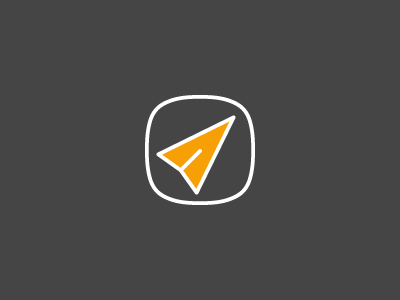
比較建议把代码抠出来由于内容不多,一个类就画完了
地址:https://github.com/ddwhan0123/SendButton
由于内容不多。我们就来分析下
public class SendButton extends View31行。继承View而不是ViewGroup(也就是不像一个Layout为底板 其中画东西了,纯画)
int flag = 0;
Point a, b, c, d, e;
Path mOutlinePath, mPlanePath;
int mButtonColor, mButtonSide, mBorderStrokeWidth, mPlaneStrokeWidth, mPlaneColor;
Paint mBackgroundPaint, mPlanePaint;
ValueAnimator mPlaneAnimator;
long mDuration;
AnimationType mAnimationType;35-42,定义了一系列变量,动画模式啊,持续时间啊。画笔啊,尺寸什么的
public SendButton(Context context, AttributeSet attrs)
{
super(context, attrs);
TypedArray a = context.getTheme().obtainStyledAttributes(
attrs,
R.styleable.SendButton,
0, 0);
try
{
mButtonColor = a.getColor(R.styleable.SendButton_buttonColor, Color.WHITE);
mButtonSide = a.getDimensionPixelSize(R.styleable.SendButton_buttonSide, 200);
mBorderStrokeWidth = a.getInteger(R.styleable.SendButton_borderStrokeWidth, 5);
mPlaneStrokeWidth = a.getInteger(R.styleable.SendButton_planeStrokeWidth, 5);
mPlaneColor = a.getColor(R.styleable.SendButton_planeColor, getResources().getColor(R.color.orange));
mAnimationType = AnimationType.values()[a.getInteger(R.styleable
.SendButton_animationType, 0)];
mDuration = a.getInteger(R.styleable.SendButton_duration, 3000);
}
catch (Exception e)
{
e.printStackTrace();
}
finally
{
a.recycle();
}
init();
}45-74,构造函数,获取标签的一系列内容,然后把前面那些变量填充了一下,然后调用了init()方法。
private void init()
{
mBackgroundPaint = new Paint(Paint.ANTI_ALIAS_FLAG);
mPlanePaint = new Paint(Paint.ANTI_ALIAS_FLAG);
mBackgroundPaint.setStyle(Paint.Style.STROKE);
mPlanePaint.setStrokeWidth(mPlaneStrokeWidth);
mBackgroundPaint.setStrokeWidth(mBorderStrokeWidth);
mBackgroundPaint.setColor(mButtonColor);
mOutlinePath = new Path();
mPlanePath = new Path();
mPlaneAnimator = ValueAnimator.ofInt(0, 75);
mPlaneAnimator.setDuration(mDuration);
mPlaneAnimator.setRepeatMode(ValueAnimator.RESTART);
mPlaneAnimator.setRepeatCount(ValueAnimator.INFINITE);
switch (mAnimationType)
{
case LINEAR:
mPlaneAnimator.setInterpolator(new LinearInterpolator());
break;
case ANTICIPATE:
mPlaneAnimator.setInterpolator(new AnticipateInterpolator());
break;
case ANTICIPATE_OVERSHOOT:
mPlaneAnimator.setInterpolator(new AnticipateOvershootInterpolator());
break;
case ACCELERATE:
mPlaneAnimator.setInterpolator(new AccelerateInterpolator());
break;
case ACCELERATE_DECELERATE:
mPlaneAnimator.setInterpolator(new AccelerateDecelerateInterpolator());
break;
case BOUNCE:
mPlaneAnimator.setInterpolator(new BounceInterpolator());
break;
case DECELERATE:
mPlaneAnimator.setInterpolator(new DecelerateInterpolator());
break;
case FASTOUTLINEARIN:
mPlaneAnimator.setInterpolator(new FastOutLinearInInterpolator());
break;
case FASTOUTSLOWIN:
mPlaneAnimator.setInterpolator(new FastOutSlowInInterpolator());
break;
case LINEAROUTSLOWIN:
mPlaneAnimator.setInterpolator(new LinearOutSlowInInterpolator());
break;
case OVERSHOOT:
mPlaneAnimator.setInterpolator(new OvershootInterpolator());
break;
}
mPlaneAnimator.start();
/**
* The coordinates position calculated by percentage of button side.
*/
a = new Point((mButtonSide * 10) / 100, (mButtonSide * 55) / 100); // Point a : (10% of mButtonSide, 55% of mButtonSide)
b = new Point((mButtonSide * 80) / 100, (mButtonSide * 20) / 100); // Point b : (80% of mButtonSide, 20% of mButtonSide)
c = new Point((mButtonSide * 45) / 100, (mButtonSide * 90) / 100); // Point c : (45% of mButtonSide, 90% of mButtonSide)
d = new Point((mButtonSide * 30) / 100, (mButtonSide * 70) / 100); // Point d : (30% of mButtonSide, 70% of mButtonSide)
e = new Point(mButtonSide / 2, mButtonSide / 2); // Point e : (10% of mButtonSide, 55% of mButtonSide)
}76-139,给画笔着色,然后选定插值器模式(就是突然加速啊,缓慢啊。一系列模式这个我之前View的文章里有,传送门:http://blog.csdn.net/ddwhan0123/article/details/50464283)
再一个就是计算各个坐标点,画圆画三角都用的。(算法这部分不研究了。反正就是依据控件大小操作)
public void setPath()
{
mPlanePath = new Path();
mPlanePath.moveTo(a.x, a.y); //Set the starting point to A
mPlanePath.lineTo(a.x, a.y);
mPlanePath.lineTo(b.x, b.y);
mPlanePath.lineTo(c.x, c.y);
mPlanePath.lineTo(d.x, d.y);
mPlanePath.lineTo(e.x, e.y);
mPlanePath.lineTo(d.x, d.y);
mPlanePath.lineTo(a.x, a.y);
}164-174,画轨迹用的
private void translate()
{
a.set((mButtonSide * 10) / 100, (mButtonSide * 55) / 100); // Point a : (10% of mButtonSide,
// 55% of mButtonSide)
b.set((mButtonSide * 80) / 100, (mButtonSide * 20) / 100); // Point b : (80% of mButtonSide,
// 20% of mButtonSide)
c.set((mButtonSide * 45) / 100, (mButtonSide * 90) / 100); // Point c : (45% of mButtonSide,
// 90% of mButtonSide)
d.set((mButtonSide * 30) / 100, (mButtonSide * 70) / 100); // Point d : (30% of mButtonSide,
// 70% of mButtonSide)
e.set(mButtonSide / 2, mButtonSide / 2); // Point e : (10% of mButtonSide, 55% of
// mButtonSide)
int change = 3 * (int) mPlaneAnimator.getAnimatedValue();
Log.i(LOGTAG, "Animated Value: " + change + ", Flag: " + flag++);
a.x += change;
a.y -= change;
b.x += change;
b.y -= change;
c.x += change;
c.y -= change;
d.x += change;
d.y -= change;
e.x += change;
e.y -= change;
invalidate();
}178-209,画三角用的,这个三角有一个内凹的角度问题,计算起来还是有点搞脑子了(算法差,心酸)
private enum AnimationType
{
LINEAR,
ANTICIPATE,
ANTICIPATE_OVERSHOOT,
ACCELERATE,
ACCELERATE_DECELERATE,
BOUNCE,
DECELERATE,
FASTOUTLINEARIN,
FASTOUTSLOWIN,
LINEAROUTSLOWIN,
OVERSHOOT
}211-224,各类插值器做的枚举
@Override
protected void onDraw(Canvas canvas)
{
super.onDraw(canvas);
mBackgroundPaint.setAlpha(255);
mOutlinePath.addRoundRect(new RectF(0, 0, mButtonSide, mButtonSide),
mButtonSide / 3, mButtonSide / 3, Path.Direction.CCW);
canvas.drawPath(mOutlinePath, mBackgroundPaint);
canvas.clipPath(mOutlinePath);
// for different color of Fill and Stroke,
// first painted in Fill style and then Stroke style with different color
mPlanePaint.setStyle(Paint.Style.FILL);
mPlanePaint.setColor(mPlaneColor);
mPlanePaint.setAlpha(255 - ((int) mPlaneAnimator.getAnimatedValue() * 25) / 10);
translate();
setPath();
canvas.drawPath(mPlanePath, mPlanePaint);
mPlanePaint.setStyle(Paint.Style.STROKE);
mPlanePaint.setColor(Color.WHITE);
mPlanePaint.setAlpha(255 - ((int) mPlaneAnimator.getAnimatedValue() * 25) / 10);
canvas.drawPath(mPlanePath, mPlanePaint);
}142-162,详细的绘画实现,这部分来读一读
首先给画笔做了一些圆角的操作。然后画方,画圆。然后用Direction去掉不须要的部分。出现了我们的外圈白线
再之后就是画三角。画三角也是依据位置和动画位置一直在刷UI的。
所以 这控件持续时间多了,可能会有卡顿的现象。。
背景啊,大小啊,三角颜色这些都能够改。可是要在XML里改,作者没有提供一系列set方法。
OK,就到这。明天我休假了。家里有点事可能停更,之后放假在家没事做的时候再补吧,新年快乐。!
!!
最新文章
- centos7.0 安装字体库
- Cassandra中的数据一致性
- Sharepoint学习笔记—习题系列--70-576习题解析 -(Q63-Q65)
- LevelDB系列之Log文件
- LPTSTR、LPCSTR、LPCTSTR、LPSTR的来源及意义
- gets--vs--fgets
- word建立统一的表格样式
- 20 ViewPager Demo4自动轮播
- 打造实时数据集成平台——DataPipeline基于Kafka Connect的应用实践
- js判断一个对象{}是否为空对象,没有任何属性
- LoadLibrary和GetModuleHandle
- bzoj 3295 动态逆序对 (三维偏序,CDQ+树状数组)
- 抽屉效果几大github第三方库
- Java(C#)基础差异-语法
- vim 多个文件切换 :b 命令
- Java Struts(文件下载)
- ionic--分模块
- 027——VUE中事件修饰符:stop prevent self capture
- json与xml简介
- oracle为IN OUT变量或OUT变量赋值时提示“表达式''不能用作赋值目标”
