web文档在线阅览
之前遇到很多各种文档在线阅览的需求,也有不少朋友经常问我这种需求的实现方案,大致试了一下网上的一些比较主流的推荐方案,但都不尽如人意,这里有一个比较全面的总结,需要的朋友可以根据自己的需求到这里查看,Office在线预览及PDF在线预览的实现方式大集合。本文选择功能比较强大,实现比较简单的一种方案,Aspose组件把Office及其PDF文档转换成HTML,然后进行查看。
Aspose组件在处理Office及其PDF文档方面非常的强大,据说可以在没有安装Microsoft Office的机器上工作,所有的Aspose组件都是独立,不需要微软公司的授权,一般服务器或者普通电脑都装了office,这里也没有亲自在没有安装office的电脑上测试过,所以感兴趣的朋友可以自行测试。对应不同的文档,Aspose提供了不同的组件,如Aspose.Word、Aspose.Cells、Aspose.Slides、Aspose.Pdf等不同的组件用来处理Word/Excel/PPT/PDF等几种文档。Aspose支持的文档格式也非常丰富:Doc,Docx,RTF,HTML,OpenDocument,Excel,Ppt,PDF,XPS,EPUB和其他格式,同时支持不同文档类型之间的相互转换,允许创建,修改,提取,复制,分割,加入,和替换文件内容。但是也是收费软件,所以大家在使用的时候一定要慎重考虑,这里纯粹讨论它的功能效果。本文重点讨论文档在线阅览,对不同的文件类型,我们调用不同的组件可以将文档转换成image或者HTML。
将文档转换成image查看的场景可能不是很多,所以这里只展示一下将word文档转换成Image的场景,其他如:Excel,PPT,PDF等转换成image查看的场景大家可以根据Aspose相关组件自行转换。其核心代码如下:
public ActionResult GetDocumentData(string filePath, string sessionID)
{
// Common.SetWordsLicense();
List<string> result = new List<string>();
try
{
string documentFolder = AsposeWord.CreateTempFolders(filePath, sessionID);
Aspose.Words.Document doc = new Aspose.Words.Document(filePath);
Aspose.Words.Saving.ImageSaveOptions options = new Aspose.Words.Saving.ImageSaveOptions(Aspose.Words.SaveFormat.Jpeg);
options.PageCount = ;
; i < doc.PageCount; i++)
{
options.PageIndex = i;
doc.Save(string.Format(@"{0}\{1}.png", documentFolder, i), options);
}
result.Add(Common.Success);
result.Add(doc.PageCount.ToString());
var appPath = System.Web.HttpContext.Current.Server.MapPath("~");
result.Add(documentFolder.Replace(appPath, "/").Replace("\\", "/"));
}
catch (Exception ex)
{
result.Clear();
result.Add(Common.Error + ": " + ex.Message);
}
return Content(JsonConvert.SerializeObject(result));
}
最终效果图
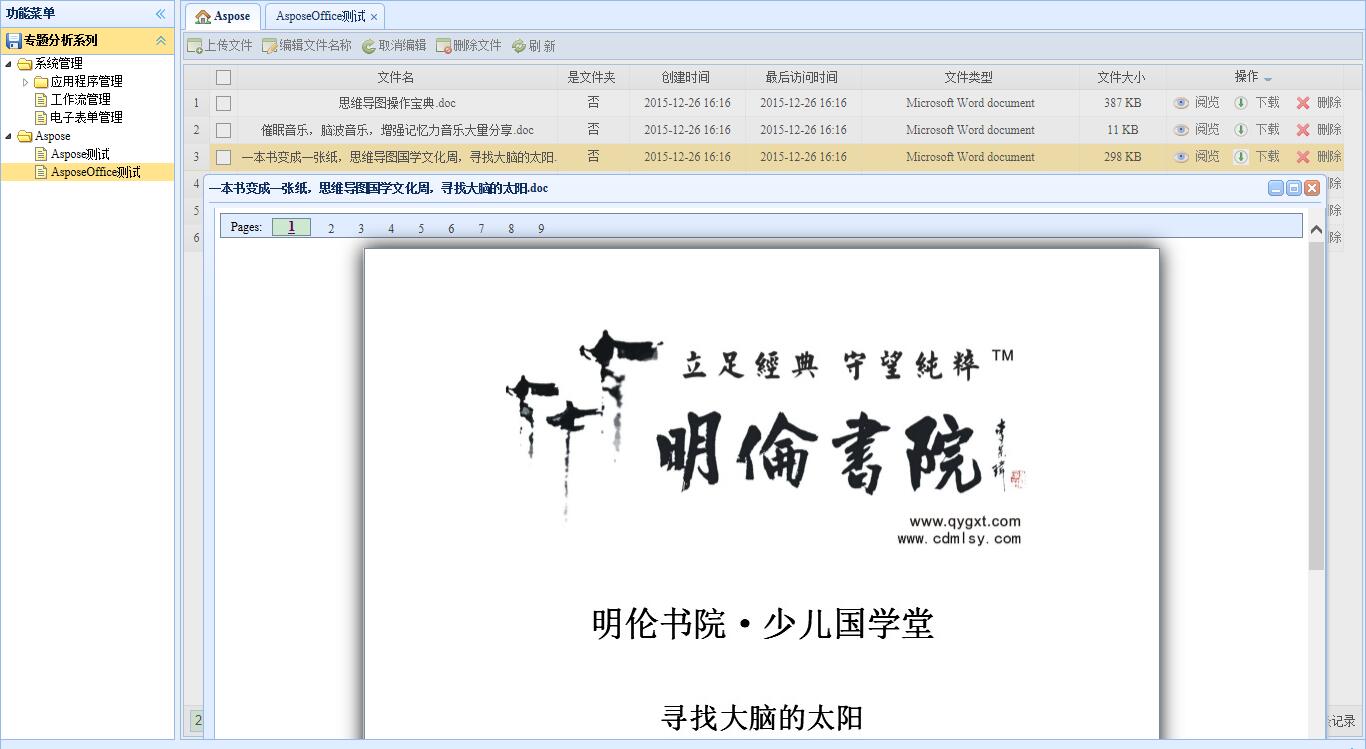
更多的开发者可能更喜欢将文档转换成HTML进行阅览,我们来看一下将office文档文档转换成html进行阅览的核心代码,根据文件的后缀名判断是用那种Aspose组件进行转换,然后对应创建该文件的HTML文档。
public ActionResult GetAsposeOfficeFiles(string filePath, string sessionID, int pageIndex)
{
var pageView = false;
var viewUrl = string.Empty;
var result = new List<string>();
var fileInfo = new FileInfo(filePath);
var hostName = HttpUtility.UrlPathEncode(filePath.Replace("\\", "//"));
var webPath = Path.Combine(Common.PageDocumentDir, string.Format("Office/{0}.html", sessionID));
var generateFilePath = Server.MapPath(webPath);
try
{
if (fileInfo.Extension == ".xls" || fileInfo.Extension == ".xlsx" || fileInfo.Extension == ".doc"
|| fileInfo.Extension == ".docx" || fileInfo.Extension == ".ppt" || fileInfo.Extension == ".pptx")
{
#region 动态第一次生成文件
if (!System.IO.File.Exists(generateFilePath))
{
if (fileInfo.Extension == ".doc" || fileInfo.Extension == ".docx")
{
Document doc = new Document(filePath);
doc.Save(generateFilePath, Aspose.Words.SaveFormat.Html);
}
else if (fileInfo.Extension == ".xls" || fileInfo.Extension == ".xlsx")
{
Workbook workbook = new Workbook(filePath);
workbook.Save(generateFilePath, Aspose.Cells.SaveFormat.Html);
}
else if (fileInfo.Extension == ".ppt" || fileInfo.Extension == ".pptx")
{
using (Aspose.Slides.Presentation pres = new Aspose.Slides.Presentation(filePath))
{
var a = pres.Slides.Count;
HtmlOptions htmlOpt = new HtmlOptions();
htmlOpt.HtmlFormatter = HtmlFormatter.CreateDocumentFormatter("", false);
pres.Save(generateFilePath, Aspose.Slides.Export.SaveFormat.Html, htmlOpt);
}
}
}
#endregion
viewUrl = webPath;
}
catch (Exception ex)
{
throw new Exception(ex.Message);
}
result.Add(false.ToString());
result.Add(viewUrl);
result.Add(pageView.ToString());
result.Add(pageIndex.ToString());
return Content(JsonConvert.SerializeObject(result));
}
最后就是通过Iframe调用生成的HTML查看效果:
$.ajax({
type: "POST",
url: "/commons/Aspose/GetAsposeOfficeFiles",
data: '{ filePath: "' + filePath + '" , sessionID: "' + guid() + '", pageIndex: "' + pageIndex + '" }',
contentType: "application/json; charset=utf-8",
dataType: "json",
success: function (result) {
//var officeInternetView = result[0];
];
];
];
var paging = $("#paging");
if (pageView === "True") {
paging[].style.display = "block";
$(].value = tempPage;
} else {
paging[].style.display = "none";
}
$("#CurrentDocumentPage").attr("src", viewUrl);
},
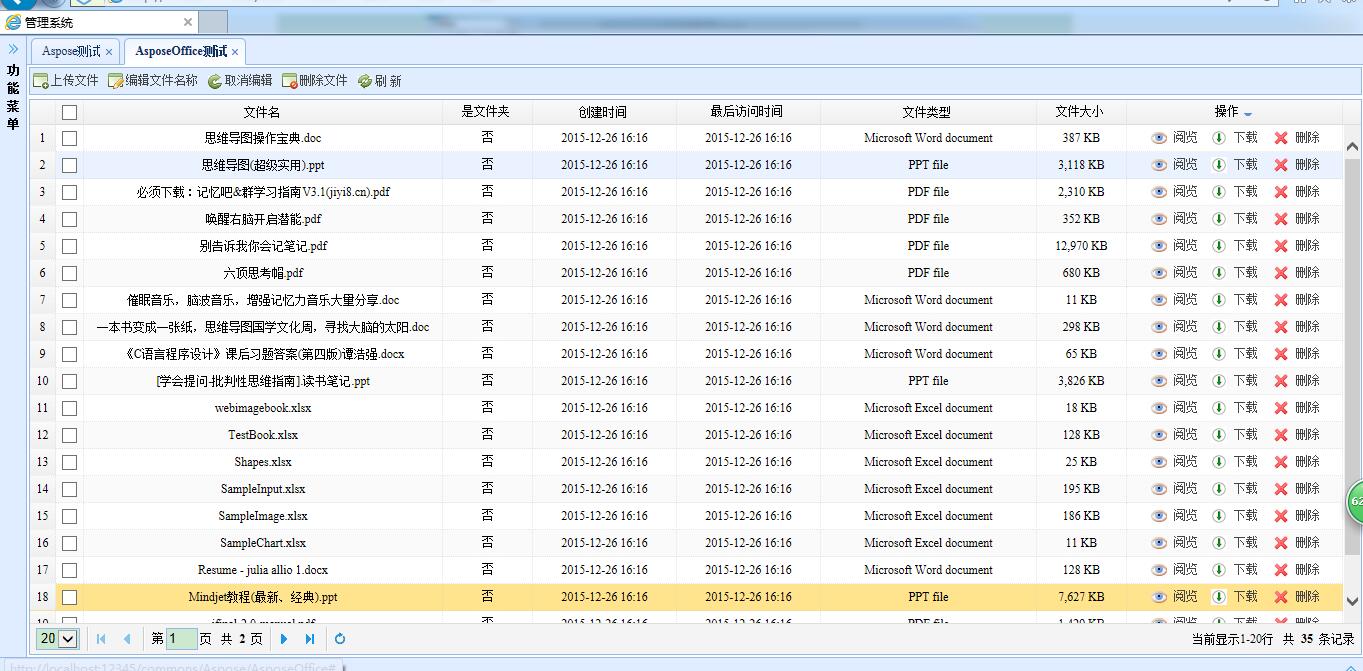
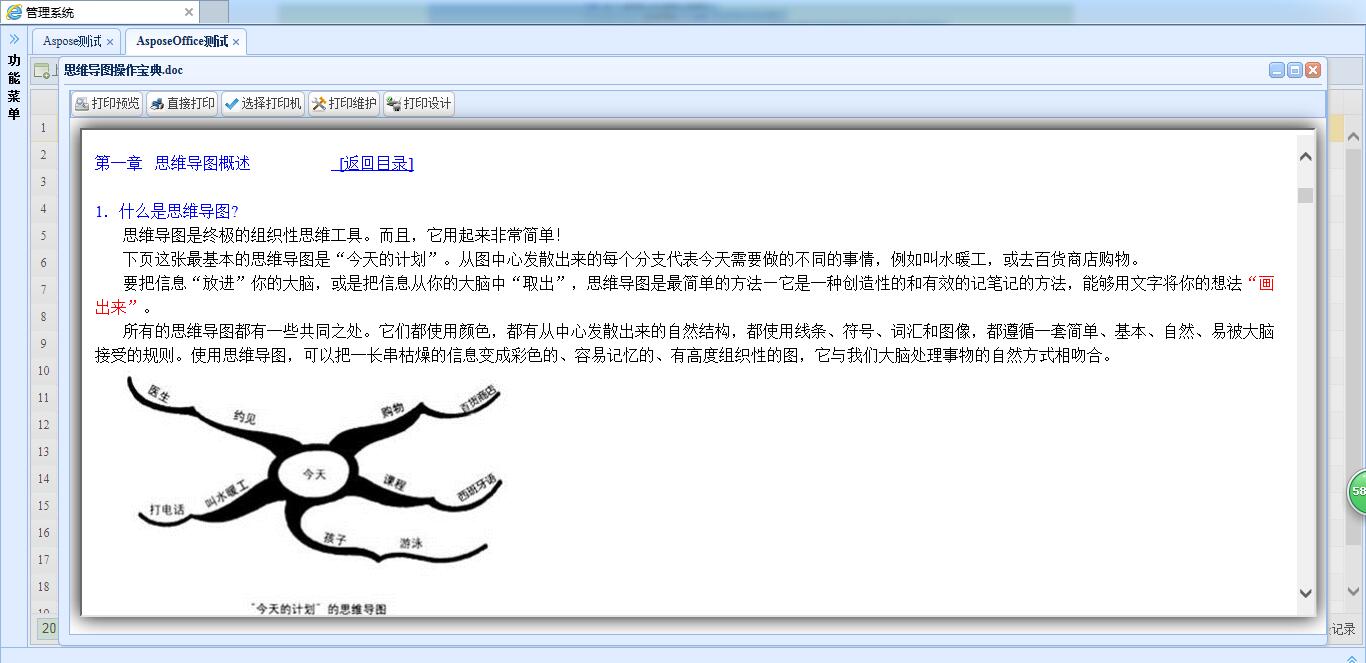
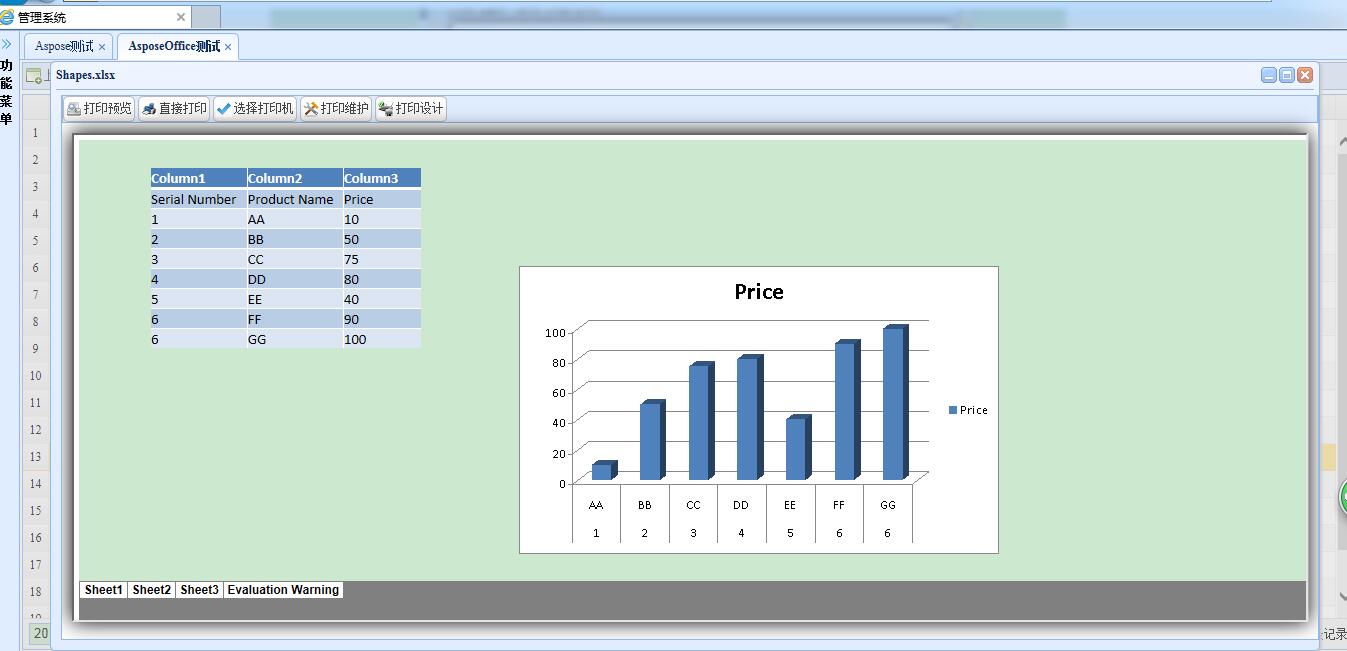
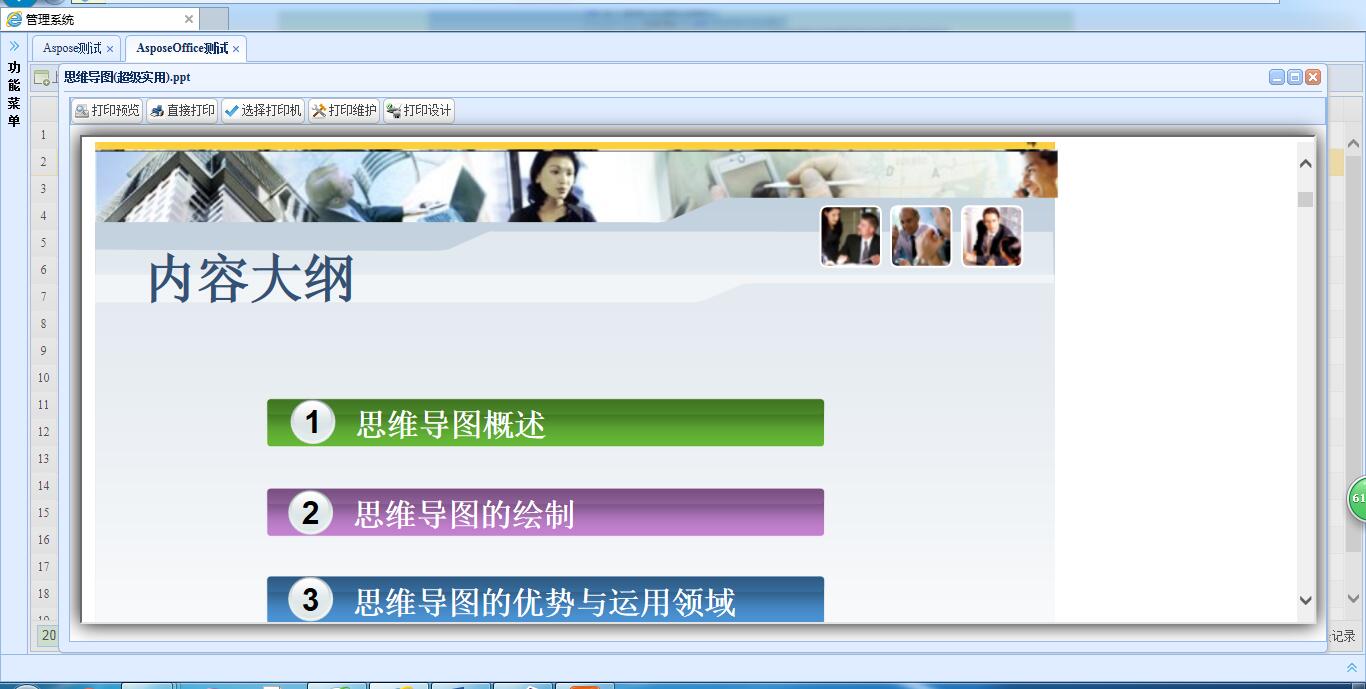
对于比较大(如大于5M)的pdf文档一般都有数百页的内容了,对于这样的“大”文档一次性转换成HTML文档相对比较慢,所以我们通常会考虑到按指定页来转换,根据页码转换需要的哪一页,这样转换非常快,而且可以随意指定要查看那一页:
else if (fileInfo.Extension == ".pdf")
{
&& fileInfo.Length / / < )
{
var pdfDocument = new Aspose.Pdf.Document(filePath);
pdfDocument.Save(generateFilePath, Aspose.Pdf.SaveFormat.Html);
}
)
{
pageIndex++;
pageView = true;
var pdfDocument = new Aspose.Pdf.Document(filePath);
Aspose.Pdf.Document newDocument = new Aspose.Pdf.Document();
newDocument.Pages.Add(pdfDocument.Pages[pageIndex]);
newDocument.Save(generateFilePath, Aspose.Pdf.SaveFormat.Html);
}
)
{
pageView = true;
var pdfDocument = new Aspose.Pdf.Document(filePath);
Aspose.Pdf.Document newDocument = new Aspose.Pdf.Document();
newDocument.Pages.Add(pdfDocument.Pages[pdfDocument.Pages.Count]);
newDocument.Save(generateFilePath, Aspose.Pdf.SaveFormat.Html);
pageIndex = pdfDocument.Pages.Count;
}
else
{
pageView = true;
var pdfDocument = new Aspose.Pdf.Document(filePath);
&& pageIndex < pdfDocument.Pages.Count)
{
Aspose.Pdf.Document newDocument = new Aspose.Pdf.Document();
newDocument.Pages.Add(pdfDocument.Pages[pageIndex]);
newDocument.Save(generateFilePath, Aspose.Pdf.SaveFormat.Html);
}
else
{
Aspose.Pdf.Document newDocument = new Aspose.Pdf.Document();
newDocument.Pages.Add(pdfDocument.Pages[pdfDocument.Pages.Count]);
newDocument.Save(generateFilePath, Aspose.Pdf.SaveFormat.Html);
pageIndex = pdfDocument.Pages.Count;
}
}
viewUrl = webPath;
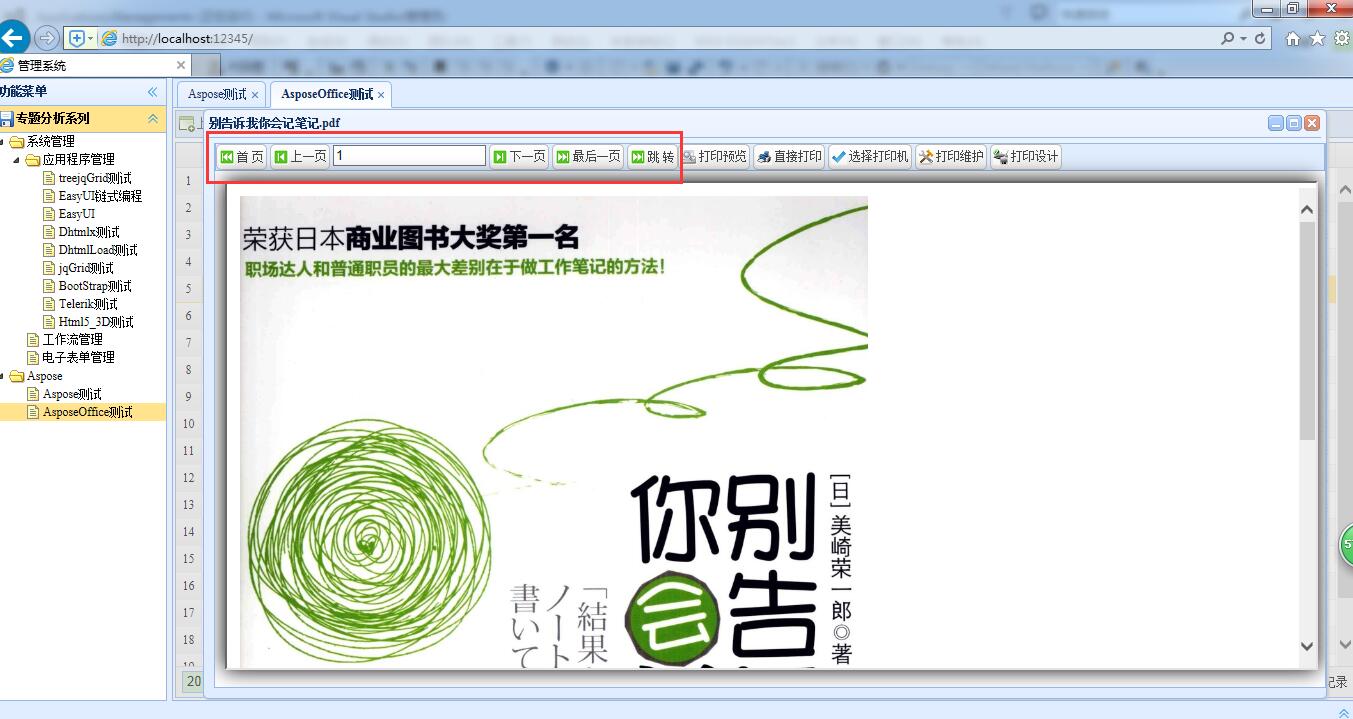
上传文件:
public ActionResult UploadFile()
{
HttpFileCollectionBase files = Request.Files;
HttpPostedFileBase file = files["file1"];
)
{
string fileName = file.FileName;
)
{
fileName = fileName.Substring(fileName.LastIndexOf();
}
string path = Server.MapPath(Common.DataDir);
try
{
file.SaveAs(path + fileName);
ViewBag.message = "上传成功!";
}
catch (Exception e)
{
throw e;
}
}
return RedirectToAction("Index", "../Home");
}
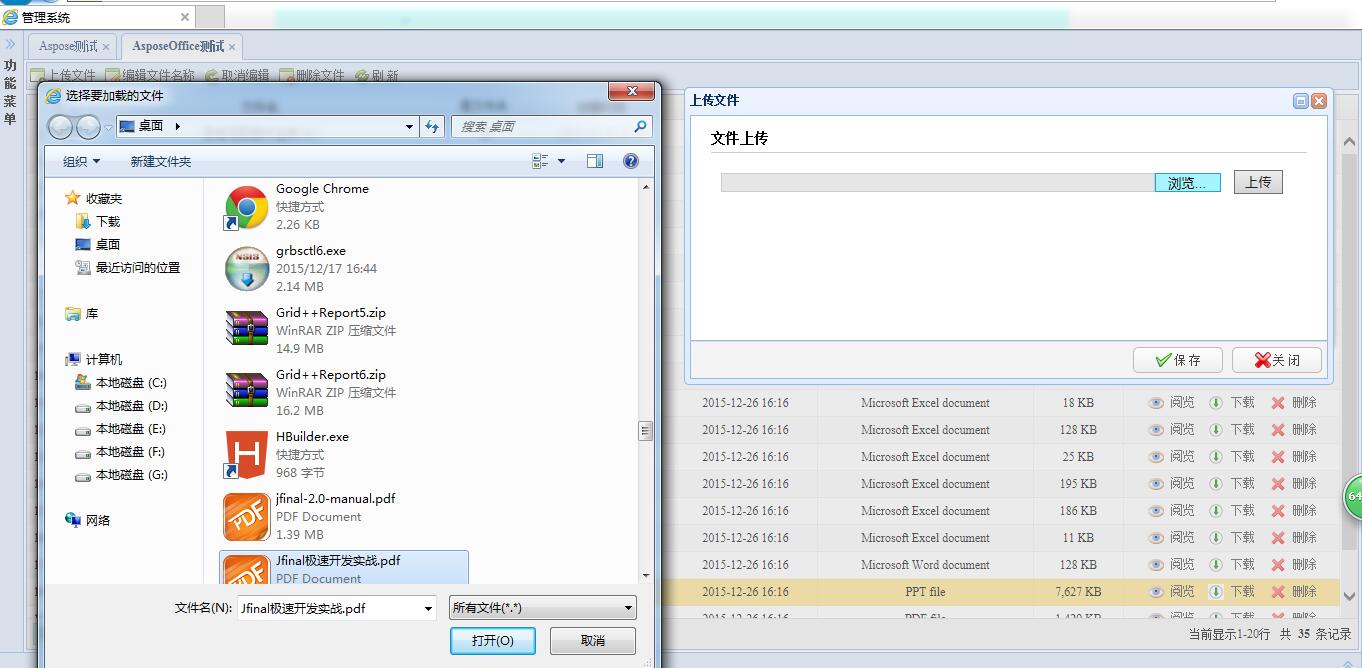
下载:
function DownloadFile(row) {
$.get("/commons/Aspose/DownloadFile?filePath=" + encodeURI(row.FullName),
function (result) {
location.href = result;
});
}
public string DownloadFile(string filePath, string sessionID)
{
var appPath = System.Web.HttpContext.Current.Server.MapPath("~");
var result = filePath.Replace(appPath, "/").Replace("\\", "/");
return result;
}
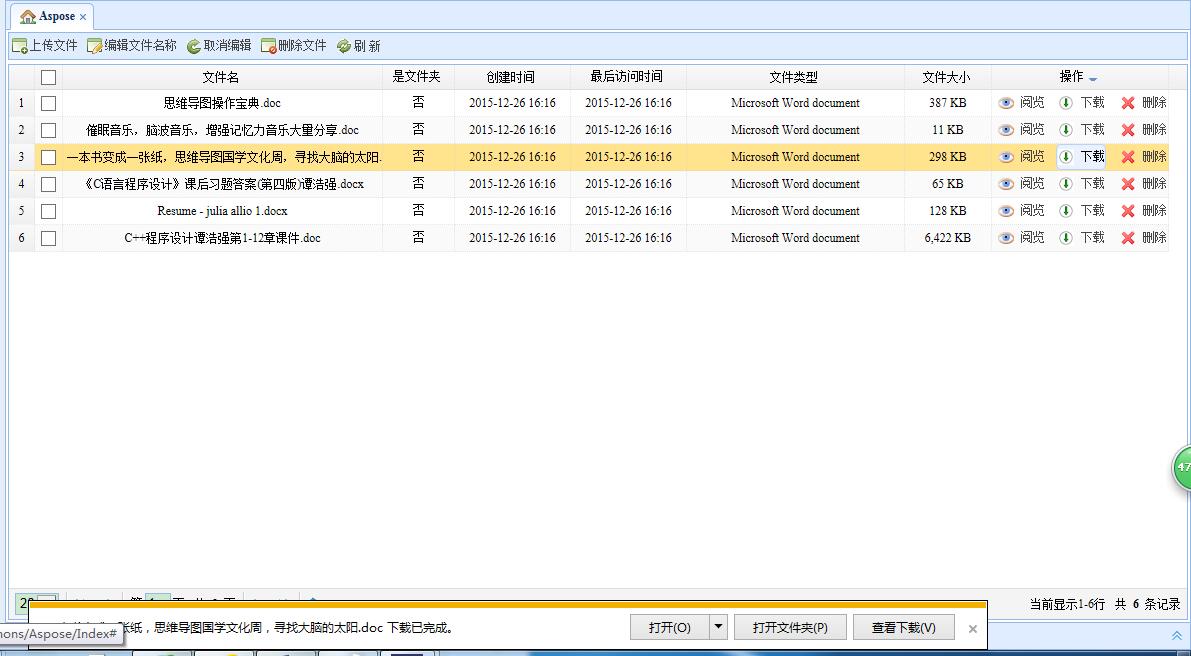
注意:在线阅览中,细心的朋友可能已经注意到了我的代码中有一个sessionID,每次阅览文件都会创建一个名为sessionID的文件夹,我想这一定不是大家所期望的,那用意何在在呢?实际上同一个文件我们只需要一次生成HTML文件就可以了,无需每次阅览都都重复生成这些文件。实际项目中,我们期望每上传一个文件就创建一个唯一的标示,这个标示跟对应文件之间建立某种关系,在线阅览的时候就根据这个唯一标识创建对应的HTML文件就可以了,这样,同一个文件在下一次阅览的时候先根据这个标示去检查对应的HTML文件是否存在,如果存在直接阅览就OK了,如果不存在,则先创建HTML文件,再进行阅览,另外时间比较仓促,本文的demo考虑不周,测试不足,可能有些小小的bug,大家在用的时候自行完善。
一般这样的需求,比较完善一点就需要有文件上传,在线阅览,文件下载,文件删除,在线编辑等功能,前面几个功能也算是有比较完善的解决方案了,最后一个在线编辑还没有合适的解决方案,如果哪位朋友在web在线编辑方面有比较好的解决方案,请告诉我一下,接下来会花一定时间研究一下web在线编辑,可视化等,还望大家多多支持,有新的成果一定第一时间与大家分享。
最新文章
- 【目录】JVM目录
- SQL Server Audit监控触发器状态
- Web 2D/3d
- text/plain && text/html
- Win7 64位 VS2015及MinGW环境编译矢量库agg-2.5和cairo-1.14.6
- C#的imagebutton
- HDU 2861 四维dp打表
- 队列 - 从零开始实现by C++
- Android开发-Hello World+phonegap(Cordova)
- angular $apply()以及$digest()讲解1
- Lodop Web打印插件使用
- 如何安装一个优秀的BUG管理平台(转)
- SpringAccess数据库(oracle)构造
- 使用spring mvc返回JSON,chrome可以,firefox不行的问题定位
- 网络工具nslookup的使用
- mysql基础练习题
- OC语言大总结(上)
- 优雅的启动、停止、重启你的SpringBoot项目
- PHP Manager 安装失败的解决方法, PHP Manager 1.4 for IIS 10,经验证支持windows server 2016版本
- 通过Function Score Query优化Elasticsearch搜索结果(综合排序)